Step 1) Go to “Settings” → “Security settings”
Step 2) Enable SAML and download the service provider metadata file
Step 3) Download Whistleblower Software SSO metadata file in Whistleblower Software interface
-png.png)
Step 4) Navigate to https://console.pingone.eu/
Step 5) From the sidebar select “Connections”
Step 6) Press the blue “+” button next to “Applications”
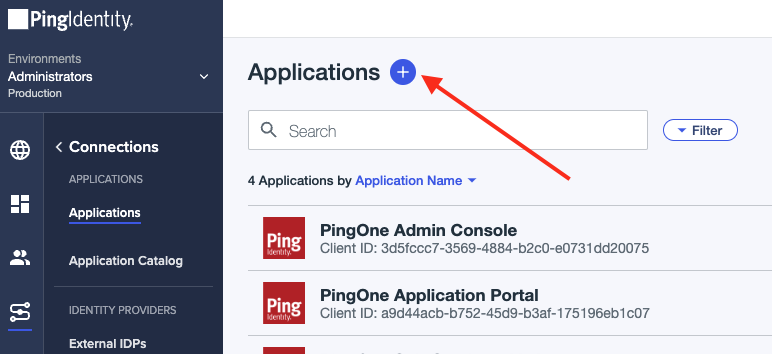
Step 7) Give the Application a name eg. “Whistleblower Software”
Step 8) Select application type: “SAML Application” and press save
Step 9) Select “Import metadata” and “Select a file”. Choose the previously downloaded .xml file. When uploaded, press save.
Step 10) Select “Configuration” and “Download Metadata”
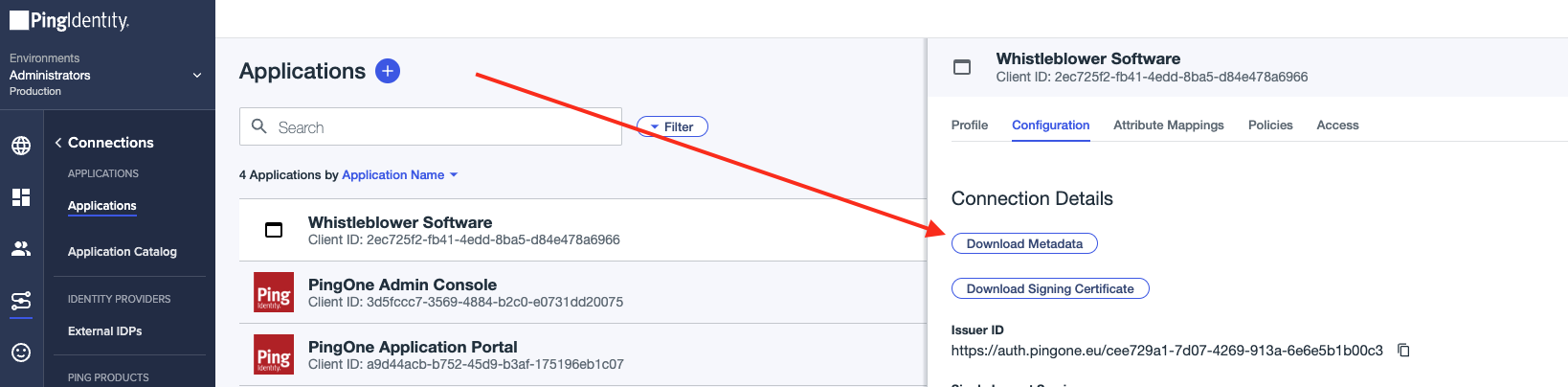
Step 11) Select “Attribute Mappings” and press the pen to edit
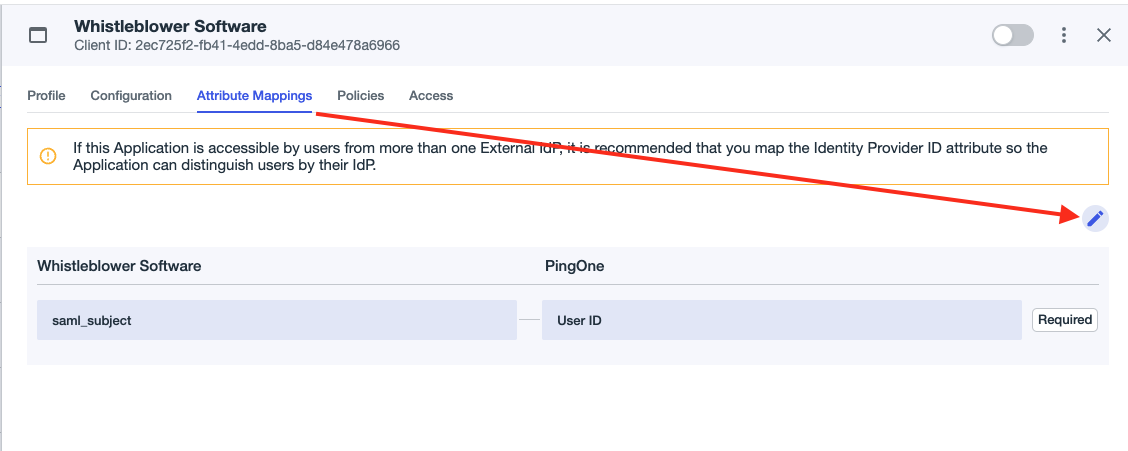
Step 12) Under the PingOne column, select “Email Address” and press save
Step 13) Return to the Whistleblower App page and upload the file .xml file downloaded from Ping
-png.png)
-png.png)
Step 14) Once the file is uploaded, press “Save”
Step 15) You should now be able to log in through the applications portal on Ping.
We hope the article was helpful!
Do you need further assistance or personal help? Fear not - book a meeting with Magnus for extra help or to get answers on any unanswered questions.
You can book a meeting with him right here:Book a meeting with Magnus
Otherwise you are of course always welcome to reach out either by email or phone at support@whistleblowersoftware.com or at +45 71 99 63 83.

