How to edit the color, rounding of buttons & elements, and change the design profile to match your company profile.
- Change the primary color
Step 1. Login to the system and access the "Custom Design" tab
Login on the platform with your credentials at: https://whistleblowersoftware.com/secure/auth/login?locale=en
Choose the "Custom design" at the left hand side.
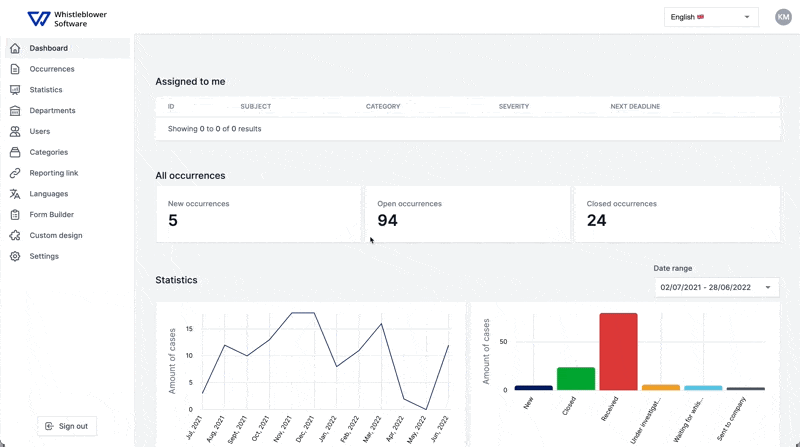
Step 2. Press the "Use default" button to unlock the color palette.
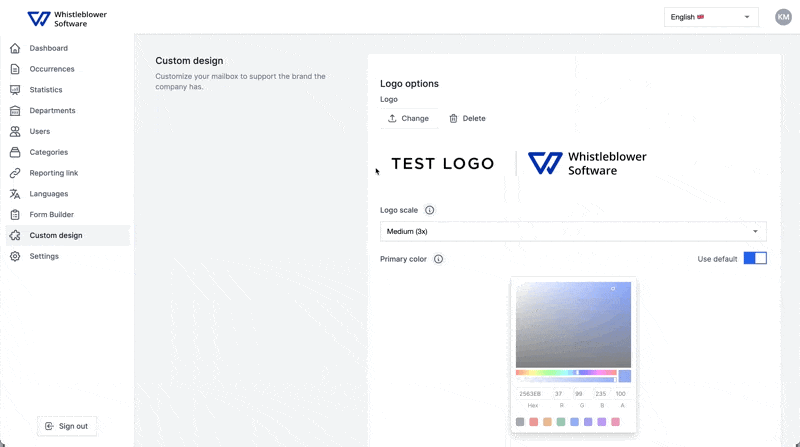
Step 3. Find your company color and type it in the "Hex" field or choose from the palette.
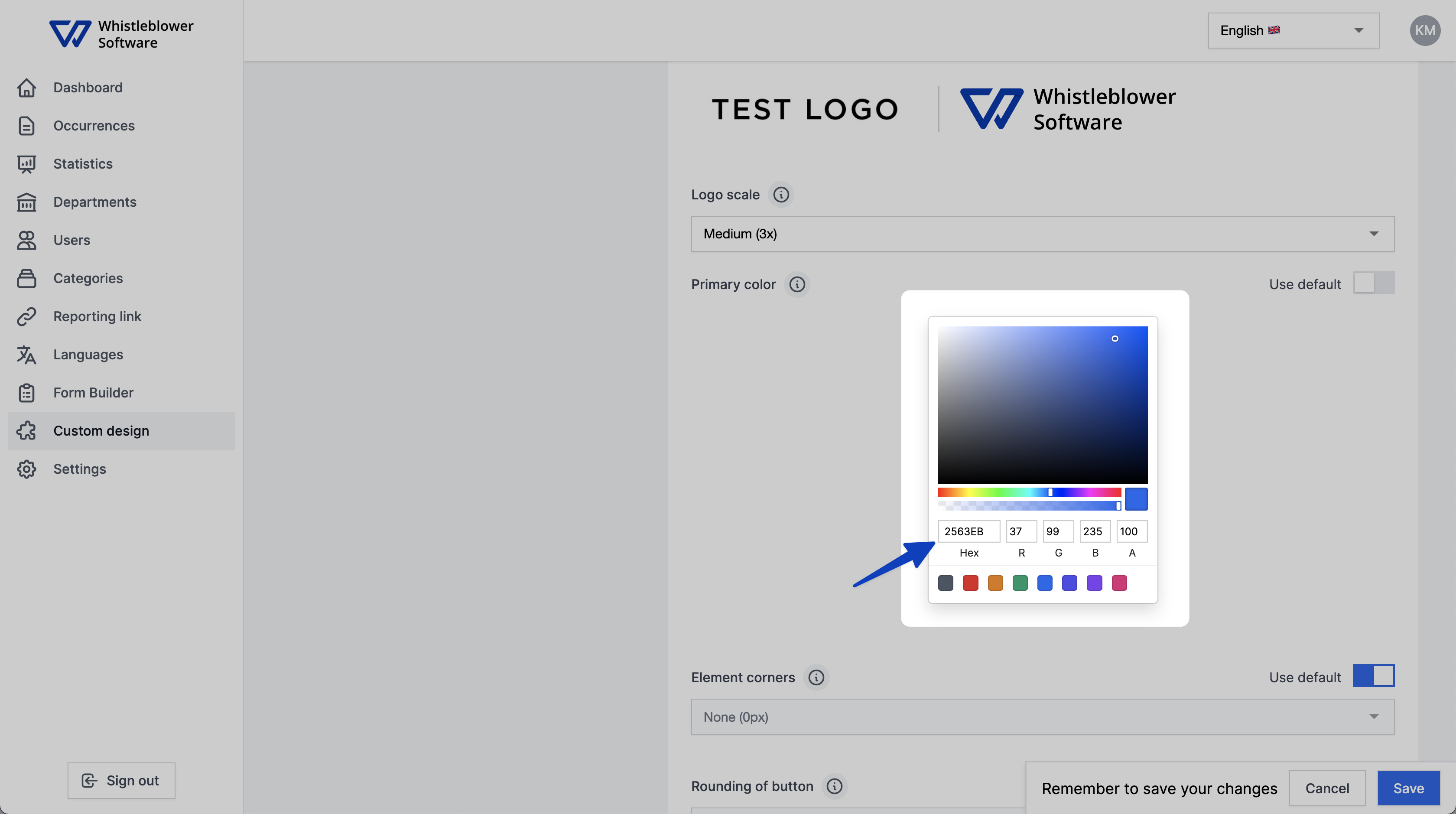
- Edit the design features
Step 1. Login to the system and access the "Custom Design" tab
Login on the platform with your credentials at: https://whistleblowersoftware.com/secure/auth/login?locale=en
Choose the "Custom design" at the left hand side.
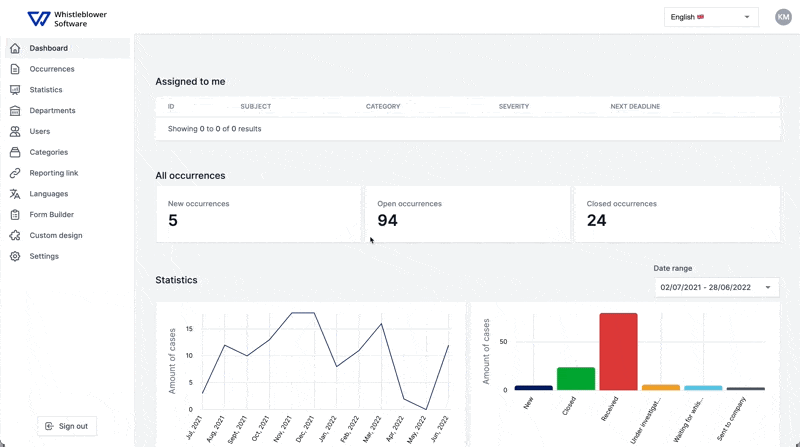
Step 2. Scroll down and press the default buttons
Press the default buttons to edit the design features. This can be done to streamline it to your company profile and match it to your own website.
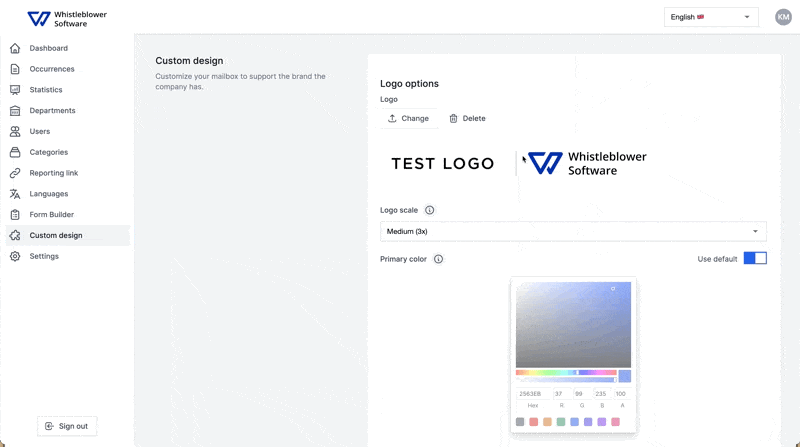
Remember to save when you finished.
We hope this article was helpful!
If you need additional support, please feel free to schedule a meeting with our Customer Success team, here.
Otherwise you are of course always welcome to reach out either by email or phone at support@whistleblowersoftware.com or at +45 71 99 63 83.

